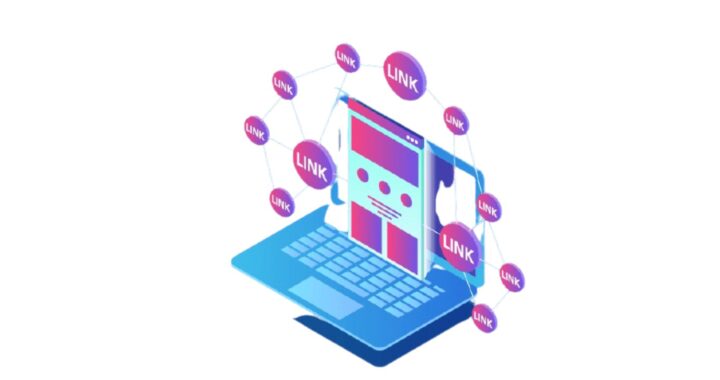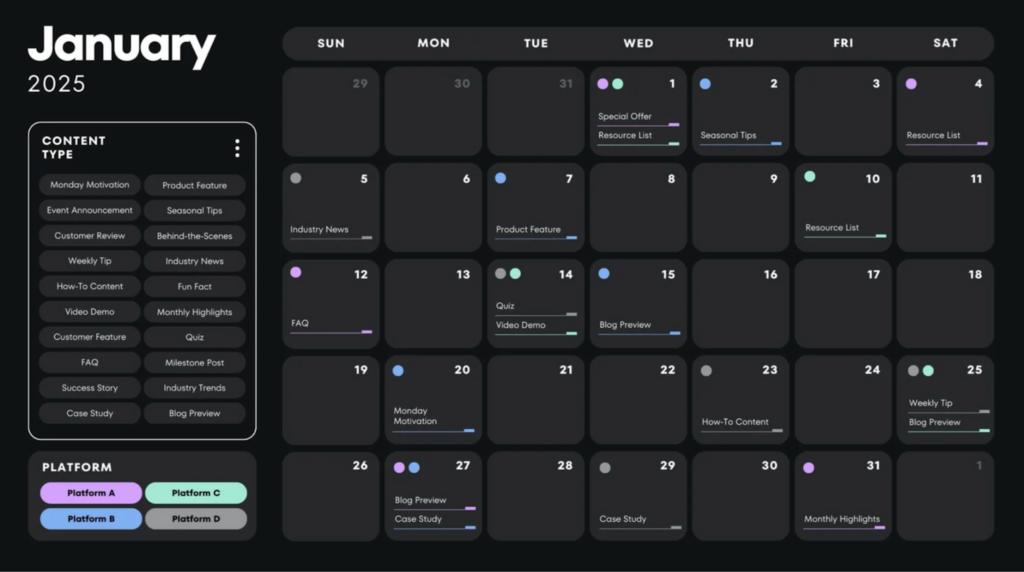
How to Create a Custom Professional Calendar Promptly
Customizing a professional calendar can feel like a small project due to all the details involved. The good news is, with the right approach, it can be simple, faster, and enjoyable.
I’ve learned over time that a curated custom professional calendar does more than track dates. It helps you stay organized, protect your time, and plan without stress.
My goal here is simple. I’ll guide you step-by-step on how to create a custom professional calendar promptly.
Let’s get into it!
What Is a Custom Professional Calendar?
A custom professional calendar is a branded calendar you design to fit your work, industry, or personal workflow. You can customize it with your brand colors, logo, and layouts to match what you like to see.
When you have a custom calendar, you get full control over how it looks by choosing your preferred format and style. The image below is an example of a custom professional calendar showing the content assigned to each day:
A custom professional calendar helps you stay organized by structuring your routine in a way that fits your daily flow.
What a Custom Professional Calendar Should Include
When you build a calendar for business use, you need more than dates and numbers. You need a clean structure that fits your brand and helps you stay organized.
Before you try to create a custom professional calendar, it helps to get clear on the core elements that make it effective.
Here are the elements I always include:
- Categories: To separate meetings, deep work, personal tasks, and recurring routines
- Time Blocks: Helps match how you work best, whether you prefer short flexible blocks or longer focus periods
- Buffer Time: Buffer time between tasks helps you breathe, reset, and avoid rush
- Deadline Tracking: Help important dates stay visible so nothing slips away
A structure with clear categories, time blocks, buffers, and deadline tracking makes any custom professional calendar easier to use.
Create a Custom Professional Calendar
Having to write or draw up a calendar from scratch can be a huge hassle. If you want one promptly, the right tool makes all the difference. Tools help you save time with ready-made templates and give you more control when you need a specific layout.
Here is a good example of a tool that you can use to create a custom professional calendar:
Adobe Express

You can use Adobe Calendar Creator to create a custom professional calendar on Adobe Express. It features an intuitive workflow that simplifies calendar design without a steep learning curve.
Microsoft Excel and Google Sheets are simple alternatives that also work well for creating a professional calendar. Each has its own features, but the process is similar across all three platforms.
You can save even more time when you hire a personal assistant to handle repetitive design tasks and updates for you. Remember, the goal is to work smart, not hard.
To save time, you should choose the tool that you understand best for simple editing. The easier the interface, the faster you finish your calendar.
Steps to Create a Custom Professional Calendar Promptly
Use this simple workflow to create your calendar promptly while keeping it professional.
Here’s the 6-step process I follow:
1. Pick a Layout Template
The first step is picking a layout template that matches the theme you’re going for. This will save you time and help you focus better on customization.
2. Add your Branding Style
Insert your colors, fonts, and logo. You should set these elements early so every page looks consistent.
3. Place Recurring Tasks and Key Deadlines
Weekly tasks, monthly responsibilities, personal items, deadlines, and important follow-ups each get their own space on the calendar. This keeps long-term items visible and prevents surprises.
4. Add Business Events or Special Dates
Add product launches, company events, team holidays, or milestones. This step can turn a simple calendar into a business asset for you.
5. Add Images and Icons
Give your calendar a touch of your personality. Use clear images, icons, and themes to personalize your it and always pick visuals with soft contrast.
6. Review for Clarity and Flow
Once you have everything in place, always review your finished work to check for errors.
Use templates, add branding early, place recurring tasks, add events, and images, to create your custom professional calendar promptly. At the end, review the layout to be sure everything is clean and easy to manage.
Tips to Create a Custom Professional Calendar
Use the following tips to create a custom professional calendar:
- Automate date formatting to remove manual errors
- Create a master page once, and duplicate it to reduce your layout time
- Use templates to save your design time and improve consistency
- Use drag-and-drop design tools to speed up your creation time
- Build a content block library with favorite icons, headers, and graphic elements, so it’s easy to reuse them
Templates, automation, and reusable blocks will help you shorten your custom professional calendar design process.
Examples of Professional Calendars
Here are a few examples that show how flexible a custom professional calendar can be when personalized for different purposes:
- Photo calendar
- Corporate-branded calendar
- Event marketing calendar
- Team productivity calendar
- Daily workflow calendar
- Weekly and monthly overview calendar
- Project timeline calendar
- Content planning calendar
- Industry-specific calendar
If you want planning inspiration, you can check curated public roadmap examples as well.
Always match your calendar style to your brand or industry. Simple themes improve clarity and help your audience use it with ease.
Common Mistakes to Avoid when Creating a Professional Calendar
These common mistakes can slow you down, create confusion, or make your calendar harder to use over time. You should avoid these common mistakes when creating a custom professional calendar:
- Overloaded information
- Inconsistent colors
- Missing recurring tasks
- No buffer time
- Low-quality images
- Misaligned dates
- Crowded layout
- Ignoring branding
- Skipping final review
Avoid overloaded information, inconsistent colors, missing tasks, low-quality images, misaligned dates, and crowded layouts for your custom professional calendar.
Final checklist before publishing your calendar
Here’s the checklist I use before sending any calendar to print:
- Check date alignment
- Review the month names
- Verify holidays
- Include recurring tasks
- Confirm branding, colors, and fonts
- Check image and icon quality
- Ensure layout is balanced and uncluttered
- Account for buffer time
- Proofread all text
- Export clean files
Do a quick visual check and use this as a professional onboarding checklist. It ensures your calendar is accurate and fully proofread before you publish.
Conclusion
Creating a custom professional calendar promptly is an investment in your time. Pick a template, add your branding, organize recurring tasks, and include your key dates.
Additionally, keep your layout clean, leave buffer time, and review everything before publishing.
I’ll leave you with this quote from Benjamin Franklin — “For every minute spent in organizing, an hour is earned.”
Spending time to build a custom professional calendar now saves you hours later and keeps you focused. It also reduces stress and helps you stay organized all day.