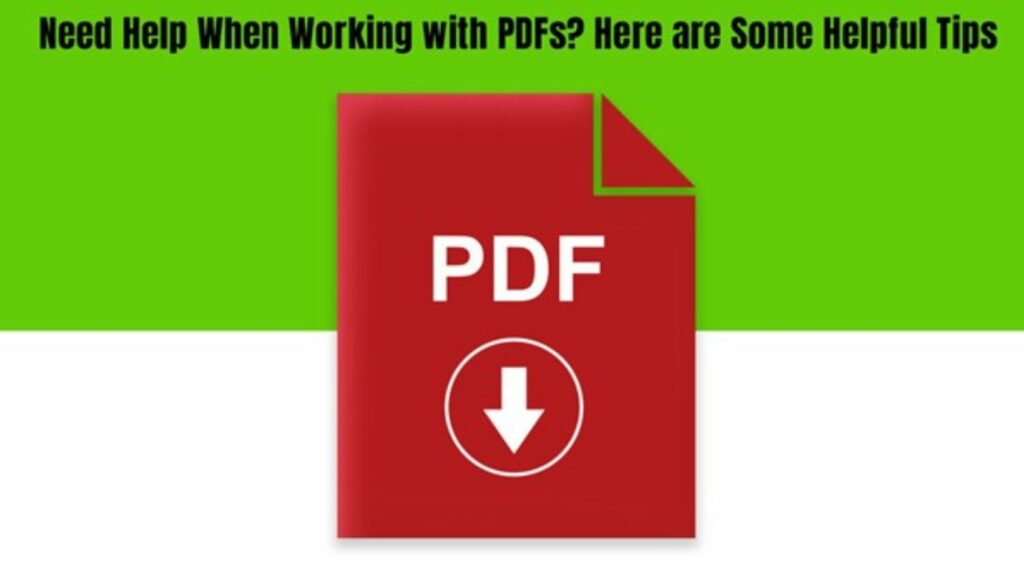
Need Help When Working With PDFs
Have you ever been struggling with those complex PDFs and found yourself scratching your head? Understanding PDFs can be likened to cracking a hidden code.
But don’t worry—we’ve got you covered! We’re providing a plethora of helpful hints and techniques in this tutorial to make handling PDFs a joy. We have something to offer everyone, regardless of experience level. So take a cup of coffee, relax, and let’s work together to solve the secrets of PDFs!
Use Online PDF Editors for Quick Edits
When you find yourself in the delightful predicament of having to make those minor adjustments to a PDF document but are not keen on the whole software download thingy, cast your eyes towards the horizon of convenience with the plethora of online PDF editing prowess embodied by platforms such as SmallPDF or the online iteration of the Adobe Acrobat suite.
These nifty cyber tools allows you the power to effortlessly edit text, bring attention to crucial details with the highlighting feature, and seamlessly merge together multiple PDFs into a harmonious digital – all of this without the rigmarole of installations that typically accompany traditional software solutions.
It’s like having a virtual Swiss Army knife for your PDF needs, accessible at the mere clickety-clack of your keyboard. So, next time you’re faced with the task of sprucing up a PDF sans the software hassle, just glide into the online editing arena, where the magic happens effortlessly at your fingertips!
Optimize PDF File Size
Sending hefty PDFs can be a real hassle, right? Well, there’s a neat techie solution! Dive into tools like Adobe Acrobat or online compressors to shrink those digital giants. Picture it as giving your PDFs a slimming makeover – they become not just email-friendly but also spare your precious storage space.

Compression is like a digital wardrobe organizer; it tidies up the unnecessary bulk. So, next time you’re wrestling with a colossal PDF, remember: a touch of compression turns it into a nimble, email-ready document, all while ensuring your digital storage breathes a sigh of relief. It’s like a tech-savvy Marie Kondo for your files!
Deleting Pages From PDF
Removing pages from a PDF can be a straightforward task with a variety of user-friendly methods. Generally, you can do that using Adobe Acrobat.
However, if you’re working on your Mac, you might use Previews. To accomplish that, launch the Preview app and open your PDF document. Click on “View” in the top menu and select “Show Thumbnails” to reveal the page’s sidebar.
Afterware, scroll through the thumbnails, select the page you want to bid farewell to, right-click, and hit “Delete.” Don’t forget to save your edited PDF by selecting “File” and then “Export as PDF.
Bookmark Important Sections
For lengthy PDF documents, bookmarking is a handy feature. This allows you to create quick links to important sections, enhancing navigation and saving time when revisiting specific information.
Think of it as dropping digital breadcrumbs within your document. With a simple click, you create instant shortcuts to the juiciest bits, making navigation a breeze. It’s like having a trusty guide in the vast landscape of your PDF. So, when you need to revisit that golden nugget of info buried in the depths, bookmarks are your secret weapon.
Secure Your PDFs with Passwords
Got some sensitive info in your PDF? Time to play it safe with a digital bodyguard move: slap on a password! It’s like giving your document a VIP pass, ensuring only the chosen ones get the backstage access. This security trick adds an extra layer, making sure your sensitive stuff stays for your eyes only.
It’s the virtual equivalent of locking the door behind you – it keeps unwanted digital nosiness at bay. So, next time you’ve got confidential data in your PDF, think of password protection as your trusty bouncer, standing guard and saying, “No entry without the secret code!”
Tools like Microsoft Office and Adobe Acrobat allows you to protect or encrypt PDF files with password.
Convert PDFs to Other Formats
Sometimes you may need to convert PDFs to other formats like Word or Excel. That’s where the tech-savvy tools like Adobe Acrobat and various online converters step onto the scene. These digital maestros don’t just convert – they orchestrate a symphony of format transition, ensuring your original formatting dances gracefully into its new Word or Excel home.

So, whether it’s paragraphs of prose or columns of numbers, these tools preserve the essence, making it easier to access and edit your content.
Collaborate with Comments and Annotations
When collaborating on a PDF, using the commenting and annotation features can come in handy. Alot of PDF editor tools offers this features.
They allow multiple users to leave feedback, highlight important points, and streamline the analysis process. It’s like passing a virtual note but with a tech twist.
Multiple minds can chime in, leaving their digital footprints. Think of it as a collaborative brainstorm on the digital canvas. These features aren’t just fancy decorations; they’re the architects of efficiency. They streamline the analysis process, turning your PDF into a dynamic discussion board.
Explore Image Format Conversion
Ever thought about turning your PDF into a photo album? Converting it to JPEG or PNG format does just that, especially if your document is more visuals than text. While it does change the format and editing options, it’s a neat trick for slimming down those image-heavy files. Perfect for sharing vibrant content without the bulk!
Conclusion
In the vast realm of PDFs, the digital landscape can sometimes be a labyrinth. However, armed with these tips, consider yourself equipped with a digital compass.
From compressing large PDF files to orchestrating collaborative symphonies with comments, each tip is a byte-sized solution to the multifaceted challenges of PDF wrangling. So, whether you’re a tech enthusiast or a casual document wanderer, these nuggets of wisdom are your companions in the PDF wilderness.





